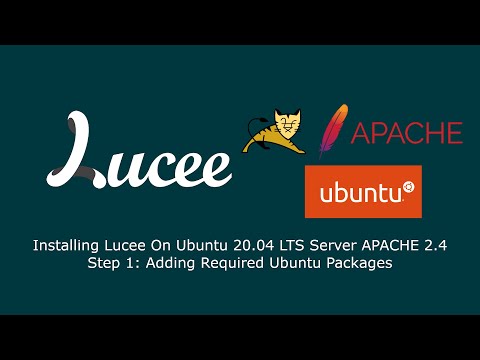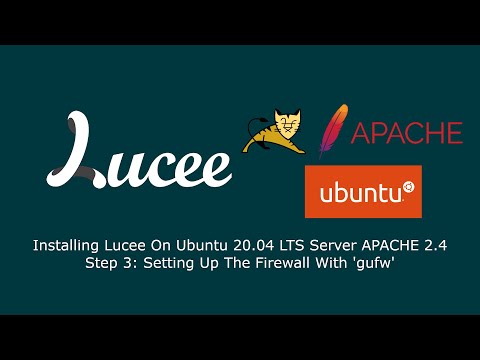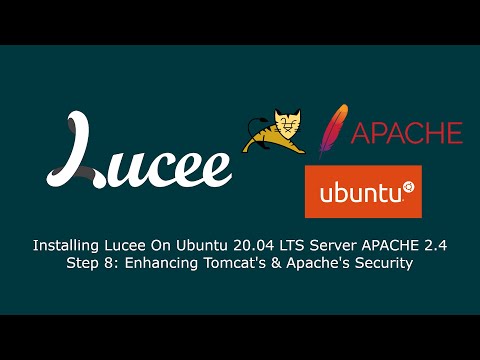Installing Lucee on Ubuntu 20.04 LTS Server Apache2 - Video Guide
Installing Lucee on Ubuntu 20.04 LTS Server Apache2 - Video Guide
This is a quick video tutorial about installing Lucee on a clean Ubuntu 20.04 LTS Server and connecting Lucee to Apache2 web server with reverse proxy and cfml_mod from a remote Windows 10 machine. It makes heavy use of Ubuntu GUI applications with SSH X11 Forwarding and Ubuntu's lightweight display manager lightdm from desktop interface xfce4. It was created with the goal to keep it as simple, self-explaining and descriptive as possible, thus the GUI step by step approach. The starting position of the video guide is a clean Ubuntu 20.04 LTS Server with OpenSSH pre-installed.
### Step 1: Adding Required Ubuntu Packages ### This video explains how to add required packages needed to install/administrate/run Lucee and Ubuntu 20.04 LTS applications from a remote Windows 10 computer.
Commands used
$ sudo apt update
$ sudo apt install xfce4
$ sudo systemctl disable lightdm.service
$ sudo apt install apache2
$ sudo apt install gufw
$ sudo apt install firefox
$ sudo apt install mousepad
### Step 2 - Setting Up SSH X11 Forwarding ### This video shows how to connect using Putty SSH and X-Server (VcXsrv) to your Ubuntu 20.04 LTS Server with the goal to administrate your server and Lucee over a secure forwarded SSH tunnel. This is done in such a manner that you can remotely launch Linux GUI applications with root privileges on the remote server from your development machine.
Snippet used for Putty SSH Command at 1:33
sudo xauth add $(xauth -f ~YourSudoUsername/.Xauthority list|tail -1); /bin/bash
Commands used
$ sudo thunar
$ sudo mousepad /etc/sshd/sshd_config
### Step 3: Setting Up The Firewall With 'gufw' ### This video guides how to enable linux "Uncomplicated Firewall" with its GUI gufw and add rules for allowing SSH (port 22) and Apache2 HTTP/HTTPS (port 80/443) service only. This will prevent unwanted public access to Tomcat service ports. Warning: Changing firewall settings could lock you out from your server. As prevention you should create a snapshot/image of your server OS before changing the settings.
Commands used
$ sudo gufw
### Step 4: Installing Lucee With Linux (64b) Installer ### This video shows how to install Lucee with the Linux (64b) installer that ships AdoptOpenJDK (Java JDK), Tomcat and mod_cfml
Commands used
$ wget <paste download-link to linux lucee installer from https://download.lucee.org here>
$ sudo thunar
### Step 5: Give Lucee Access To Apache2 Webroots ### This video explains how to add write permissions for Tomcat/Lucee service to access Apache2 webroots. It also shows why and when the *"500 error can't create directory WEB-INF"'* can occur.
Commands used
$ sudo thunar
### Step 6: Blocking Lucee Admin From Public Access ### This video shows how to block "Lucee Server/Web Administrator" from being accessed from remote/public internet
Snippet used at 1:30
<Location /lucee/admin>
Order deny,allow
Deny from all
</Location>
Commands used
$ sudo systemctl reload apache2
### Step 7: Administrate Lucee With SSH X11 Forwarding ### This video guides how to run Firefox tunneled with SSH, accessing your Lucee Administrator Pages directly through Tomcat's port 8888 from your development machine.
Commands used
$ firefox
### Step 8: Enhancing Tomcat's And Apache2's Security ### This video explains how to increase security by changing Apache2's directives `
Commands used
$ sudo thunar
$ sudo systemctl reload apache2
$ sudo lsof -i 6
$ sudo /opt/lucee/lucee_ctl restart